Visual Studio 2017
Topics on Visual Studio 2017
-
Play with dotnet tool and a BOT
I was poking about with cleaning up my DotNet Core sdks and in my travels a found this thing call dotnet tools… Let the experiment begin… To credit the source of an article on Microsoft go here: dotnet tool
Do a console project with dotnet:
dotnet new console -o botsay
Then, of course, cd into the botsay directory… and edit the Program.cs (yeap you can do this in VS 2017)
Here’s the main method:
using System.Reflection;static void Main(string[] args)
{
if (args.Length == 0)
{
var versionString = Assembly.GetEntryAssembly()
.GetCustomAttribute<AssemblyInformationalVersionAttribute>()
.InformationalVersion
.ToString();Console.WriteLine($"botsay v{versionString}");
Console.WriteLine("-------------");
Console.WriteLine("\nUsage:");
Console.WriteLine(" botsay <message>");
return;
}ShowBot(string.Join(' ', args));
}The ShowBot method is this:
static void ShowBot(string message) { string bot = $"\n {message}"; bot += @" __________________ \ \ .... ....' .... .......... .............'..'.. ................'..'..... .......'..........'..'..'.... ........'..........'..'..'..... .'....'..'..........'..'.......'. .'..................'... ...... . ......'......... ..... . _ __ ...... .. # ## ...... .... . ....... ...... ....... ............ ................ ...................... ........................'................ ......................'..'...... ....... .........................'..'..... ....... ........ ..'.............'..'.... .......... ..'..'... ...............'....... .......... ...'...... ...... .......... ...... ....... ........... ....... ........ ...... ....... '...'.'. '.'.'.' .... ....... .....'.. ..'..... .. .......... ..'........ ............ .............. ............. '.............. ...........'.. .'.'............ ............... .'.'............. .............'.. ..'..'........... ............... .'.............. ......... .............. ..... "; Console.WriteLine(bot); }It’s a simple core console app that takes a text phrase as input and shows the bot saying it.
Now the fun part… Of course, you should make sure that the code compiles.
Go back to your command window and do the folllowing:dotnet run dotnet run -- "Hello from the bot" dotnet run -- hello from the bot
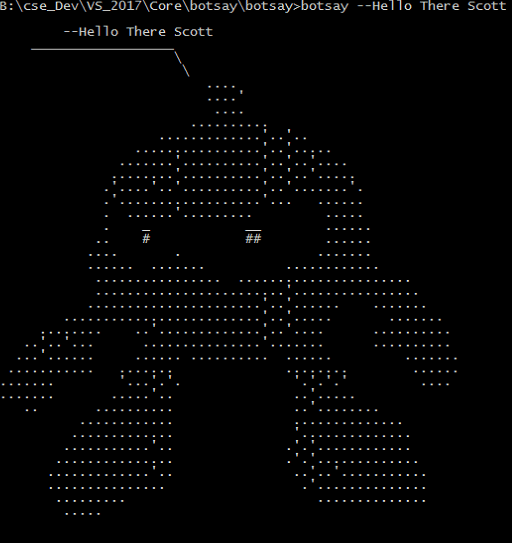
It’s a Bot!
Now… let’s make a dotnet tool…
Edit your botsay.csproj file. You can do this in VS 2017 or your favorite notepad…
You need to add these lines:
<PackAsTool>true</PackAsTool>
<ToolCommandName>botsay</ToolCommandName>
<PackageOutputPath>./nupkg</PackageOutputPath>In the end the csproj file show look like:
<Project Sdk="Microsoft.NET.Sdk"> <PropertyGroup> <OutputType>Exe</OutputType> <TargetFramework>netcoreapp2.1</TargetFramework> <PackAsTool>true</PackAsTool> <ToolCommandName>botsay</ToolCommandName> <PackageOutputPath>./nupkg</PackageOutputPath> </PropertyGroup> </Project>Now the tool making part:
dotnet pack dotnet tool install --global --add-source ./nupkg botsay You can invoke the tool using the following command: botsay Tool 'botsay' (version '1.0.0') was successfully installed.
Once you get the message back from the “dotnet tool”… command you now have a dotnet tool…
** You may have to close the command window and open a new one… depending on your OS, etc.You can type botsay –You’re Message Here…
Now, as you experiment don’t forget to clean up
dotnet tool uninstall -g botsay
You should read more about dotnet tool… start here: dotnet tool on Mircosoft docs
-
Visual Studio 2017 Editor Matters
Some interesting new editor tricks with the latest VS 2017:
The official source of product insight from the Visual Studio Engineering TeamSome of these, I’m not 100% sure I would need to use on a regular bases… But one of certain interest to me is editing on the ragged column. So what do I mean by that?
Basically there are few editors (text, code, etc) and allow one to mark the beginning and ending columns across many rows in a body of text. Being able to do so allows one to globally insert, copy, paste, change the text marked between the start/end selection. This is very useful for visually seeing changes in text across many rows- Yes yes I know most folks would opt to use Find/Replace or Regular expressions- which fine… those have there place. But it is very useful to have a visual select ability as well. The only other place I’ve seen this is in NotePad ++ with it’s column mode editing. Problem is with NotePad++ is that the selection of begin/end has to be within the same columns across consecutive rows. One cannot pick and choose different rows with different begin/end column positions.
Now enter our favorite VS team with Multi-Caret Support… very nice folks! I would only like to see one small change… make the caret locations a little more visible.